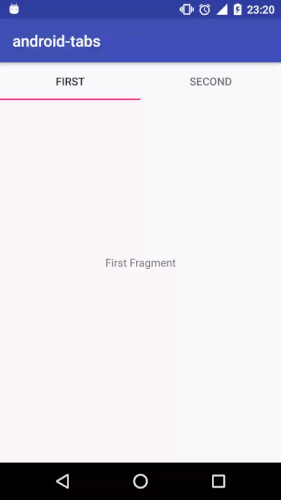Android | Creating Swipe Views with Tabs
 You can navigate between sibling screens using horizontal finger gesture.
This post shows you how to build swipe views and how to add tabs to action bar offering users a familiar interfaces.
You can navigate between sibling screens using horizontal finger gesture.
This post shows you how to build swipe views and how to add tabs to action bar offering users a familiar interfaces.
Objectives
- Building an app with horizontal navigation between sibling screens “fragments”.
- Adding tabs to action bar for navigating between and identifying sibling screens in your app.
Environment, Tools & Library
- Android Studio 3.1.4
- Design Support Library
com.android.support:design:27.1.1
( 1 ) Create new Android Project
Create new android application keep default options. This app is targeting API 19 or later
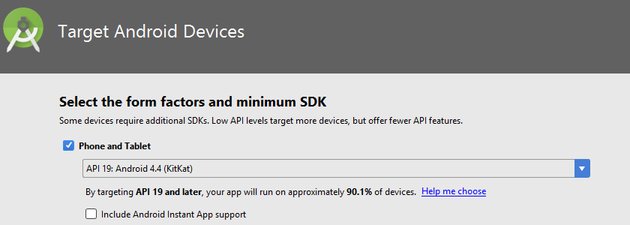
( 2 ) Build Swipe Views
- To create swipe views use
ViewPagerwidget. - Extends
FragmentPagerAdapterto hold child views . - Create two fragments to be used as child views.
2.1 Add a element to your XML layout
activity_main.xml
<?xml version="1.0" encoding="utf-8"?>
<android.support.constraint.ConstraintLayout
xmlns:android="http://schemas.android.com/apk/res/android"
xmlns:tools="http://schemas.android.com/tools"
xmlns:app="http://schemas.android.com/apk/res-auto"
android:layout_width="match_parent"
android:layout_height="match_parent"
tools:context=".MainActivity">
<android.support.v4.view.ViewPager
xmlns:android="http://schemas.android.com/apk/res/android"
android:id="@+id/viewPager"
android:layout_width="match_parent"
android:layout_height="match_parent" />
</android.support.constraint.ConstraintLayout>
2.2 Create two fragments
Create two fragment FirstFragment.java & SecondFragment.java
FirstFragment.java
package com.hmkcode.fragments;
import android.os.Bundle;
import android.support.v4.app.Fragment;
import android.view.LayoutInflater;
import android.view.View;
import android.view.ViewGroup;
import com.hmkcode.R;
public class FirstFragment extends Fragment {
public FirstFragment() {}
@Override
public void onCreate(Bundle savedInstanceState) {
super.onCreate(savedInstanceState);
}
@Override
public View onCreateView(LayoutInflater inflater,
ViewGroup container,
Bundle savedInstanceState) {
return inflater.inflate(R.layout.fragment_first, container, false);
}
}
SecondFragment.java
package com.hmkcode.fragments;
import android.os.Bundle;
import android.support.v4.app.Fragment;
import android.view.LayoutInflater;
import android.view.View;
import android.view.ViewGroup;
import com.hmkcode.R;
public class SecondFragment extends Fragment {
public SecondFragment() {}
@Override
public void onCreate(Bundle savedInstanceState) {
super.onCreate(savedInstanceState);
}
@Override
public View onCreateView(LayoutInflater inflater,
ViewGroup container,
Bundle savedInstanceState) {
return inflater.inflate(R.layout.fragment_second, container, false);
}
}
fragment_first.xml
<?xml version="1.0" encoding="utf-8"?>
<android.support.constraint.ConstraintLayout
xmlns:android="http://schemas.android.com/apk/res/android"
android:layout_width="match_parent"
android:layout_height="match_parent">
<TextView
android:layout_width="match_parent"
android:layout_height="match_parent"
android:text="First Fragment"
android:gravity="center"/>
</android.support.constraint.ConstraintLayout>
fragment_second.xml
<?xml version="1.0" encoding="utf-8"?>
<android.support.constraint.ConstraintLayout
xmlns:android="http://schemas.android.com/apk/res/android"
android:layout_width="match_parent"
android:layout_height="match_parent">
<TextView
android:layout_width="match_parent"
android:layout_height="match_parent"
android:text="Second Fragment"
android:gravity="center"/>
</android.support.constraint.ConstraintLayout>
2.3 Extends FragmentPagerAdapter to hold child views
- Adapter is a container for child views which needs to be hooked to ViewPager layout.
- There are two types of PagerAdapter 1.FragmentPagerAdapter for fixed small number of pages. 2.FragmentStatePagerAdapter for undetermined number of pages. It destroys fragments as the user navigates to other pages, minimizing memory usage.
MyFragmentPagerAdapter.java
package com.hmkcode.adapters;
import android.support.v4.app.Fragment;
import android.support.v4.app.FragmentManager;
import android.support.v4.app.FragmentPagerAdapter;
import com.hmkcode.fragments.FirstFragment;
import com.hmkcode.fragments.SecondFragment;
public class MyFragmentPagerAdapter extends FragmentPagerAdapter {
public MyFragmentPagerAdapter(FragmentManager fm) {
super(fm);
}
@Override
public Fragment getItem(int position) {
switch (position) {
case 0:
return new FirstFragment();
case 1:
return new SecondFragment();
default:
return null;
}
}
@Override
public int getCount() {
return 2;
}
}
Put it all together!
MainActivity.java
package com.hmkcode;
import android.support.v7.app.AppCompatActivity;
import android.support.v4.view.ViewPager;
import android.os.Bundle;
import com.hmkcode.adapters.MyFragmentPagerAdapter;
public class MainActivity extends AppCompatActivity {
MyFragmentPagerAdapter myFragmentPagerAdapter;
ViewPager viewPager;
@Override
protected void onCreate(Bundle savedInstanceState) {
super.onCreate(savedInstanceState);
setContentView(R.layout.activity_main);
viewPager = (ViewPager) findViewById(R.id.viewPager);
setPagerAdapter();
}
private void setPagerAdapter(){
myFragmentPagerAdapter = new MyFragmentPagerAdapter(getSupportFragmentManager());
viewPager.setAdapter(myFragmentPagerAdapter);
}
}
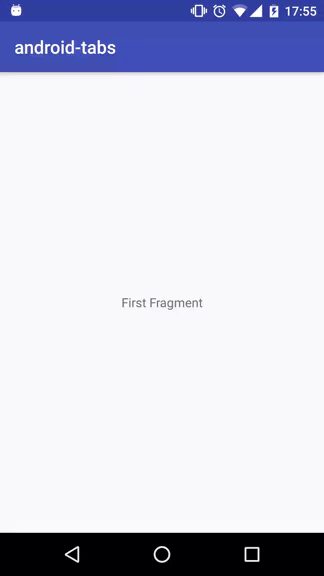
( 3 ) Adding Tabs
While you can swipe between screens using horizontal finger gesture, android also offers tabs to switch between screens.
- To create swipe views use
TabLayoutwidget. - Attached pager adapter to tablayout using
setupWithViewPager()method.
gradel.build (app)
implementation ‘com.android.support:design:27.1.1’
activity_main.xml
<?xml version="1.0" encoding="utf-8"?>
<android.support.constraint.ConstraintLayout
xmlns:android="http://schemas.android.com/apk/res/android"
xmlns:tools="http://schemas.android.com/tools"
xmlns:app="http://schemas.android.com/apk/res-auto"
android:layout_width="match_parent"
android:layout_height="match_parent"
tools:context=".MainActivity">
<android.support.v4.view.ViewPager
xmlns:android="http://schemas.android.com/apk/res/android"
android:id="@+id/viewPager"
android:layout_width="match_parent"
android:layout_height="match_parent" />
<android.support.design.widget.TabLayout
android:id="@+id/tabLayout"
android:layout_width="match_parent"
android:layout_height="wrap_content"
app:tabMode="fixed"
app:tabGravity="fill"/>
</android.support.constraint.ConstraintLayout>
MainActivity.java
package com.hmkcode;
import android.support.v7.app.AppCompatActivity;
import android.support.design.widget.TabLayout;
import android.support.v4.view.ViewPager;
import android.os.Bundle;
import com.hmkcode.adapters.MyFragmentPagerAdapter;
public class MainActivity extends AppCompatActivity {
MyFragmentPagerAdapter myFragmentPagerAdapter;
ViewPager viewPager;
TabLayout tabLayout;
@Override
protected void onCreate(Bundle savedInstanceState) {
super.onCreate(savedInstanceState);
setContentView(R.layout.activity_main);
viewPager = (ViewPager) findViewById(R.id.viewPager);
tabLayout = (TabLayout) findViewById(R.id.tabLayout);
setPagerAdapter();
setTabLayout();
}
private void setPagerAdapter(){
myFragmentPagerAdapter = new MyFragmentPagerAdapter(getSupportFragmentManager());
viewPager.setAdapter(myFragmentPagerAdapter);
}
private void setTabLayout() {
tabLayout.setupWithViewPager(viewPager);
tabLayout.getTabAt(0).setText("First");
tabLayout.getTabAt(1).setText("Second");
}
}